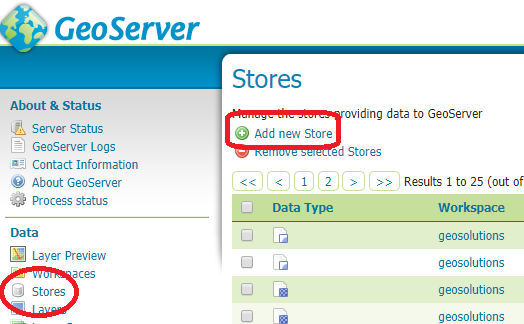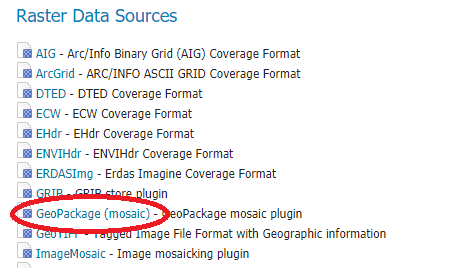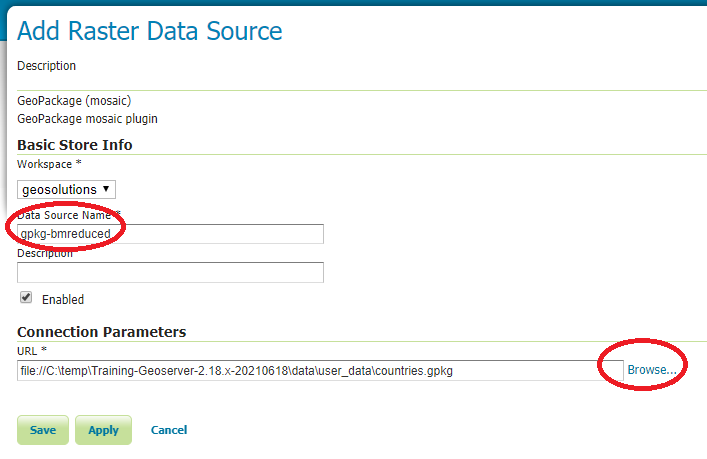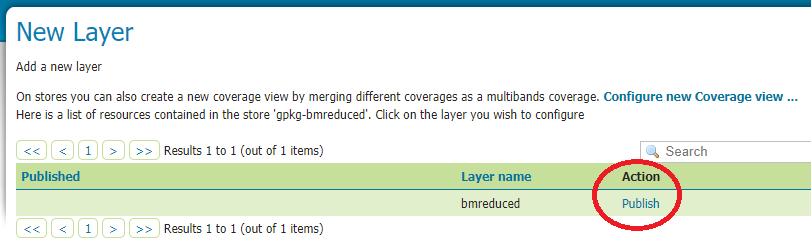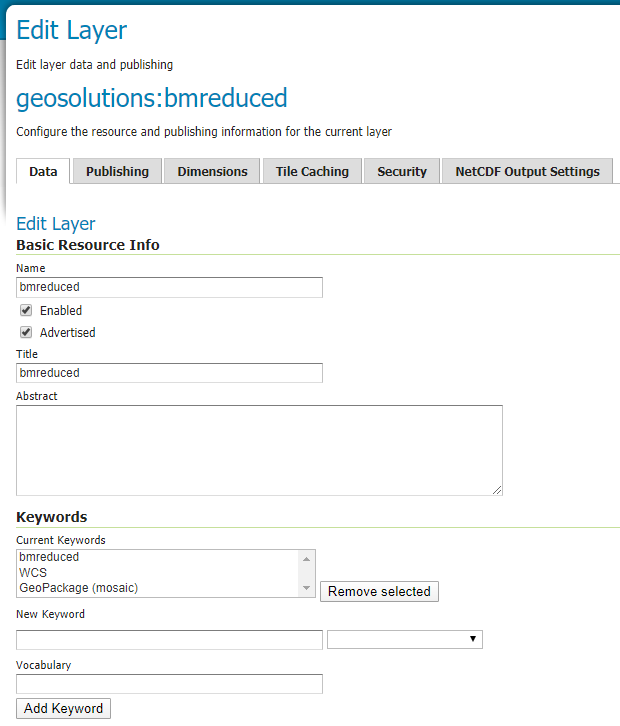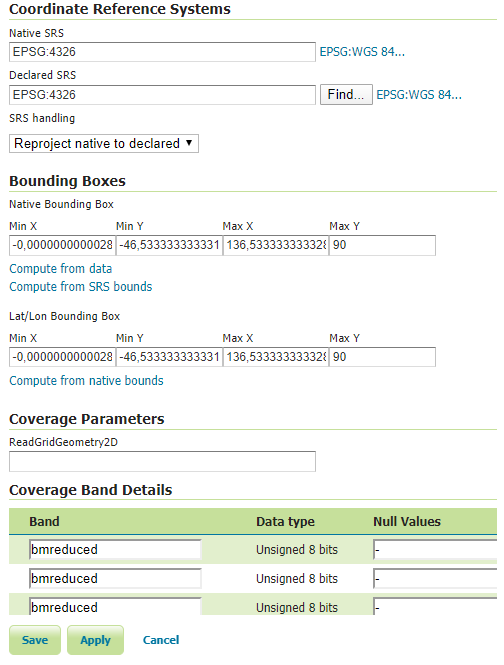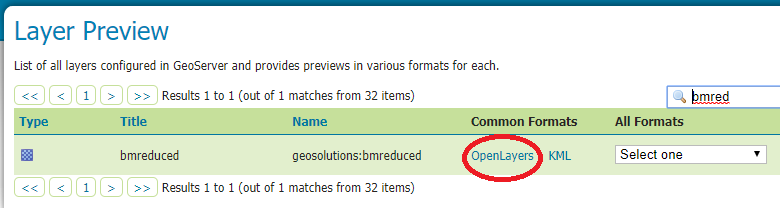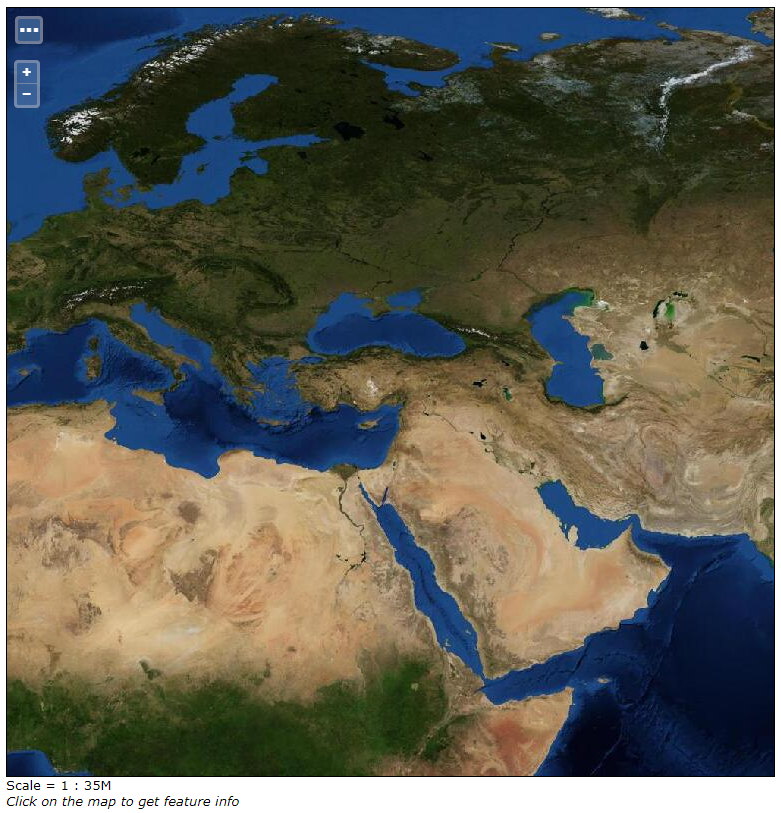Adding a (gpkg) Raster Layer¶
In this section you will publish a GeoPackage raster layer in GeoServer.
Open the GeoServer UI:
http://localhost:8083/geoserver/webFrom the Data > Stores page click the Add new Store button
Select the GeoPackage format from the Raster section:
Define the store properties:
Data Source Name: gpkg-bmreduced
Connection parameters: browse the filesystem to identify the GPKG database:
(Linux) cd ${TRAINING_ROOT}/data/user_data/countries.gpkg or (Windows) cd %TRAINING_ROOT%\data\user_data directory\countries.gpkg
Click “Save”.
Publish the layer:
Click “Save”.
Preview the layer: