Configuring Clustering in GeoWebCache¶
- Starting with GeoWebCache 1.4.x it is possible to properly cluster GeoWebCache by:
- either disabling the disk quota subsystem or sharing its database into a centralized database
- setup a locking mechanism to avoid the different GWC instances duplicate work needlessly
Standalone GWC¶
In order to use an external database for the disk-quota mechanism, you’ll have to specify the following in the geowebcache-diskquota.xml file:
<gwcQuotaConfiguration>
<enabled>true</enabled>
<quotaStore>JDBC</quotaStore> <-- this is the switch -->
...
as well as creating a new geowebcache-diskquota-jdbc.xml file containing information about the chosen database as well as the data source.
In case of usage of Oracle with a JNDI data source the file will look as follows:
<gwcJdbcConfiguration>
<dialect>Oracle</dialect>
<JNDISource>java:comp/env/jdbc/oralocal</JNDISource>
</gwcJdbcConfiguration>
In case of PostgreSQL with an internally managed connection pool it will look as follows instead:
<gwcJdbcConfiguration>
<dialect>PostgreSQL</dialect>
<connectionPool>
<driver>org.postgresql.Driver</driver>
<url>jdbc:postgresql:gttest</url>
<username>cite</username>
<password>cite</password>
<minConnections>1</minConnections>
<maxConnections>10</maxConnections>
<fetchSize>1000</fetchSize>
<connectionTimeout>50</connectionTimeout>
<validationQuery>select 1</validationQuery>
<maxOpenPreparedStatements>50</maxOpenPreparedStatements>
</connectionPool>
</gwcJdbcConfiguration>
As said before the metastore has been eliminated, but you’ll still have to setup the proper locking in geowebcache.xml to use active/active clustering:
<?xml version="1.0" encoding="utf-8"?>
<gwcConfiguration xmlns:xsi="http://www.w3.org/2001/XMLSchema-instance"
xmlns="http://geowebcache.org/schema/1.3.0"
xsi:schemaLocation="http://geowebcache.org/schema/1.3.0 http://geowebcache.org/schema/1.3.0/geowebcache.xsd">
<version>1.3.0</version>
<backendTimeout>120</backendTimeout>
<lockProvider>nioLock</lockProvider> <-- here!
Finally a trick which is unrelated to the discussion here but which is worth to remind, in order to have GWC fetch images from an external WMS in a format which is different from the one we intend to encode (e.g. to encode PNG we usually ask for an uncompressed format and then we compress internally, like requesting TIFF format to encode PNG locally), you’ll have to specify format modifiers for each of the mime types you are caching. The following makes sure the image/png tiles are actually requested in image/tiff format (which is quicker to write than PNG):
<formatModifiers>
<formatModifier>
<responseFormat>image/png</responseFormat>
<requestFormat>image/tiff</requestFormat>
</formatModifier>
</formatModifiers>
The nice side effect of the configuration above is that due the differences in how readers and writers are implemented underneath, this configuration speeds things up a lot. We’ve made some quick tests, and as an example, the first 8 zoom levels of topp:states get seeded in 45 seconds without the setting above, and in just 28 seconds with the above configuration. The layer in question is very light to paint, the speedup you’ll get will also depend on how much time it takes to paint your layer, the longer, the smaller the advantage of using tiff as the seeding format. Of course we have done this test on a LAN where the fact that the TIFF is uncompressed (hence larger) is secondary with respect to the speed of compression/decompression with respect to PNG. If the WMS is remote and/or bandwidth is very limited then the results may vary a lot.
Here (http://demo.geo-solutions.it/share/blog_material/gwc_dq/) you can find the full config files shown in the above examples. Notice that if you are using JNDI as the provider the configuration file will still need to be named geowebcache-diskquota.xml. The one called geowebcache-diskquota-jndi.xml was named in that way only to avoid conflicts with the other configuration samples.
Disk Quota Configuration¶
Since disk usage increases geometrically by zoom level, one single seeding task could fill up an entire storage device. Because of this, GeoWebCache employs a disk quota system where one can specify the maximum amount of disk space to use fr a particular layer or for the entire set of layers (the “Global Quota”), as well as logic on how to proceed when that quota is reached. There are two different policies for managing the disk quotas: Least Frequently Used (LFU) and Least Recently Used (LRU).
Disk quotas are managed by the gwc-diskquota-<version>.jar library, which uses an embedded Berkeley DB Java Edition database in a directory called diskquota_page_store. This directory is created under the cache directory, next to the meta-store database directory, and is used to store tile usage statistics as well as to record cache disk usage. This database is internally referred to as the page store, because it stores usage statistics in pages of tiles of an automatically calculated dimension for each tile set zoom level.
Whenever a tile is requested to GeoWebCache, the page for that tile is updated with information about the frequency of use and last access time for that page of tiles, in order to feed the LFU and LRU expiration policies, respectively.
Whenever a tile is stored, deleted, or updated, a single database record representing the tile set that tile belongs to is updated to reflect its disk usage, calculating the actual disk space taken by that tile based on the configured diskBlockSize property, as shown in the example configuration file below.
The page store is independent of the meta store in order to keep usage statistics for the layer independently of the life cycle of individual tiles, as the whole point of the expiration policies is to act upon the usage history for each layer, independently of how often individual tiles are truncated and seeded.
Enabling disk quotas¶
Disk quotas are disabled by default. Before setting any disk quotas, it is necessary to first enable the disk quota subsystem. To do this, a file called geowebcache-diskquota.xml should be created in the GeoWebCache cache directory. If you don’t create it beforehand, a default one will be created at start up time, with the enabled property set to false.
All disk quota policy settings will be contained in this file. You can also create this file using the following template as a guide.
<?xml version="1.0" encoding="utf-8"?>
<gwcQuotaConfiguration>
<enabled>false</enabled>
<diskBlockSize>4096</diskBlockSize>
<cacheCleanUpFrequency>10</cacheCleanUpFrequency>
<cacheCleanUpUnits>SECONDS</cacheCleanUpUnits>
<maxConcurrentCleanUps>2</maxConcurrentCleanUps>
<globalExpirationPolicyName>LFU</globalExpirationPolicyName>
<globalQuota>
<value>512</value>
<units>GiB</units>
</globalQuota>
<layerQuotas> <!-- optional -->
<LayerQuota>
<layer>topp:states</layer>
<expirationPolicyName>LRU</expirationPolicyName>
<quota>
<value>100</value>
<units>GiB</value>
</quota>
</LayerQuota>
<!-- Other layers -->
</layerQuotas>
</gwcQuotaConfiguration>
Note
The enabled configuration property only accounts to whether the layers should be automatically truncated when the disk quota is exceeded and to do so the disk usage statistics kept being recorded even if enabled is set to false, in order to avoid the potentially very expensive task of re-traversing the full tile cache if the page store gets out of date.
Disabling disk quotas¶
It may be the case that you want to completely disable the disk quota subsystem so that it doesn’t even gather disk usage statistics in the background.
Completely disabling the disk quota subsystem can be achieved through an environment variable that is read when the web application starts up.
To do so set the GWC_DISKQUOTA_DISABLED environment variable to true as you do with the other GeoWebCache environment variables and start GeoWebCache. That is, either by setting an Operating System environment variable, a Java VM system property, or a servlet context parameter in GeoWebCache’s WEB-INF/web.xml file.
For example, if you are using the bash shell in GNU/Linux and deploying GWC into Apache Tomcat, you can do:
$export CATALINA_OPTS=”-DGWC_DISKQUOTA_DISABLED=true” && bin/startup.sh
Expiration policies¶
When a disk quota is reached, further tiles will be saved at the expense of other tiles which will be truncated. The Least Frequently Used (LFU) policy will analyze the disk quota page store and delete the pages of tiles that have been accessed the least often. The Least Recently Used (LRU) policy will analyze the diskquota page store and delete the tiles that haven’t been accessed in the longest amount of time.
Both policies are set in exactly the same way, with only the policy name changing. The policies operate both globally and on a per-layer basis.
<globalExpirationPolicyName>LFU</globalExpirationPolicyName>
Global Quota¶
Quotas can be assigned to individual layers and to the whole cache. The sum of quotas assigned to individual layers shall not exceed the Global Quota, as they are considered part of the global quota and the difference between the global quota and the sum of explicitly set layer quotas is the shared quota left to all non explicitly configured layers.
When a single layer quota is exceeded, the single layer the quota refers to is truncated as explained above. When the global quota is exceeded, first any explicitly configured quota is enforced and then the global quota is enforced acting upon all the remaining layers until the global quota is reached back.
<globalQuota>
<value>512</value>
<units>GiB</units>
</globalQuota>
Individual Layer Quotas¶
The following information is needed:
- Layer name
- Policy
- Disk quota (maximum size)
The layer name must match the name as given in geowebcache.xml (the <name> of the <wmsLayer>), the policy is one of LFU or LRU, and the disk quota requires both magnitude and units. The magnitude can be any number (although when used in conjunction with units the value will usually be fairly small). The units can be any one of bytes (B), kilobytes (KiB), megabytes (MiB), gigabytes (GiB), terabytes (TiB), etc.
Note
The above units are not typos. A kilobytes, valued at 1024 bytes, is different from a kilobyte, valued at 1000 bytes. The same holds for megabytes (1024 KiB), gigabytes (1024 MiB), and terabytes (1024 GiB).
The syntax for a single disk quota policy is:
<LayerQuota>
<layer>LAYER_NAME</layer>
<expirationPolicyName>POLICY</expirationPolicyName>
<quota>
<value>DISK_QUOTA_VALUE</value>
<units>DISK_QUOTA_UNITS</units>
</quota>
</LayerQuota>
For example, setting a LFU policy on the topp:states layer, with a disk quota of 100 megabytes would look like:
<layerQuotas>
<LayerQuota>
<layer>topp:states</layer>
<expirationPolicyName>LFU</expirationPolicyName>
<quota>
<value>100</value>
<units>MiB</units>
</quota>
</LayerQuota>
Disk block size¶
GeoWebCache doesn’t know about the file system block size so this will need to be set via the <diskBlockSize> tag. Add this value to geowebcache-diskquota.xml, just beneath the namespace information:
<diskBlockSize>#</diskBlockSize>
Where # is the block size in bytes (such as 4096, 8192, 16384, etc.).
Polling time¶
GeoWebCache will not truncate the cache as soon as the disk quota is exceeded. Instead, it polls the store at given intervals, with this time interval set in geowebcache-diskquota.xml. There are two tags, <cacheCleanUpFrequency> and <cacheCleanUpUnits> that determine the time interval. The first is a numeric identifier (such as 10) and the second gives the time units (as in SECONDS, MINUTES, HOURS, or DAYS). To poll the store every five minutes, the code would be:
<cacheCleanUpFrequency>5</cacheCleanUpFrequency>
<cacheCleanUpUnits>MINUTES</cacheCleanUpUnits>
Other settings¶
It is possible to set the amount of threads to use when processing the disk quota. This is set using the <maxConcurrentCleanUps> tag, for instance, to use three threads:
<maxConcurrentCleanUps>3</maxConcurrentCleanUps>
Disk quota storage¶
The disk quota subsystem defaults to use an embedded Berkeley DB whose storage is located in the cache directory. There is however also the possibility of using either an embedded H2 database, against storing information in the cache directory, or a standard Oracle or PostgreSQL database.
In order to switch from the Berkeley DB to the embedded H2 storage the geowebcache-diskquota.xml must contain the quotaStore element set to H2:
<?xml version="1.0" encoding="utf-8"?>
<gwcQuotaConfiguration>
<enabled>false</enabled>
<quotaStore>H2</quotaStore>
...
</gwcQuotaConfiguration>
In order to switch from the Berkeley DB to the freeform JDBC sources the geowebcache-diskquota.xml must contain the quotaStore element set to JDBC:
<?xml version="1.0" encoding="utf-8"?>
<gwcQuotaConfiguration>
<enabled>false</enabled>
<quotaStore>JDBC</quotaStore>
...
</gwcQuotaConfiguration>
In this case a separate file, geowebcache-diskquota-jdbc.xml will contain the configuration for the chosen database containing the chosen DBMS dialect (at the time of writing, the possible values are H2, Oracle, PostgreSQL).
The connection pool can be either provided locally, in such case a DBCP based connection pool will be instantiated, or provided via JNDI. The JDNI configuration is as simple as follows:
<gwcJdbcConfiguration>
<dialect>Oracle</dialect>
<JNDISource>java:comp/env/jdbc/oralocal</JNDISource>
</gwcJdbcConfiguration>
The local connection pool can instead be configured by specifying the following:
<gwcJdbcConfiguration>
<dialect>PostgreSQL</dialect>
<connectionPool>
<driver>org.postgresql.Driver</driver>
<url>jdbc:postgresql:gttest</url>
<username>cite</username>
<password>cite</password>
<minConnections>1</minConnections>
<maxConnections>10</maxConnections>
<fetchSize>1000</fetchSize>
<connectionTimeout>50</connectionTimeout>
<validationQuery>select 1</validationQuery>
<maxOpenPreparedStatements>50</maxOpenPreparedStatements>
</connectionPool>
</gwcJdbcConfiguration>
Integrated GWC¶
Integrated GWC works based on the same set of properties as stand-alone GWC, however it provides a user interface to configure them.
The locking mechanism can be set-up in the “Caching defaults” page:
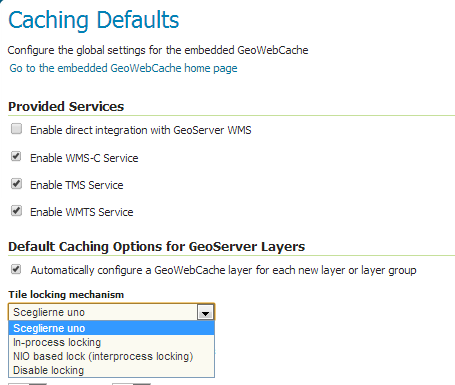
Illustration: external GWC clustering
The disk quota mechanism instead can be enabled and configured in the “Disk Quota” page:
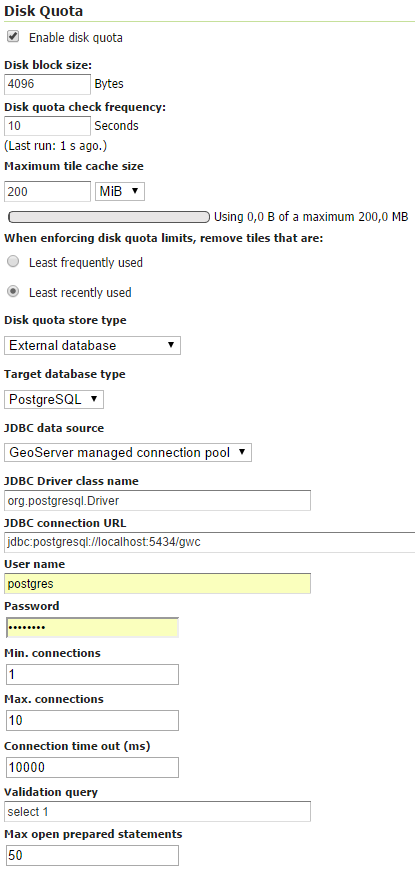
Illustration: external GWC clustering
