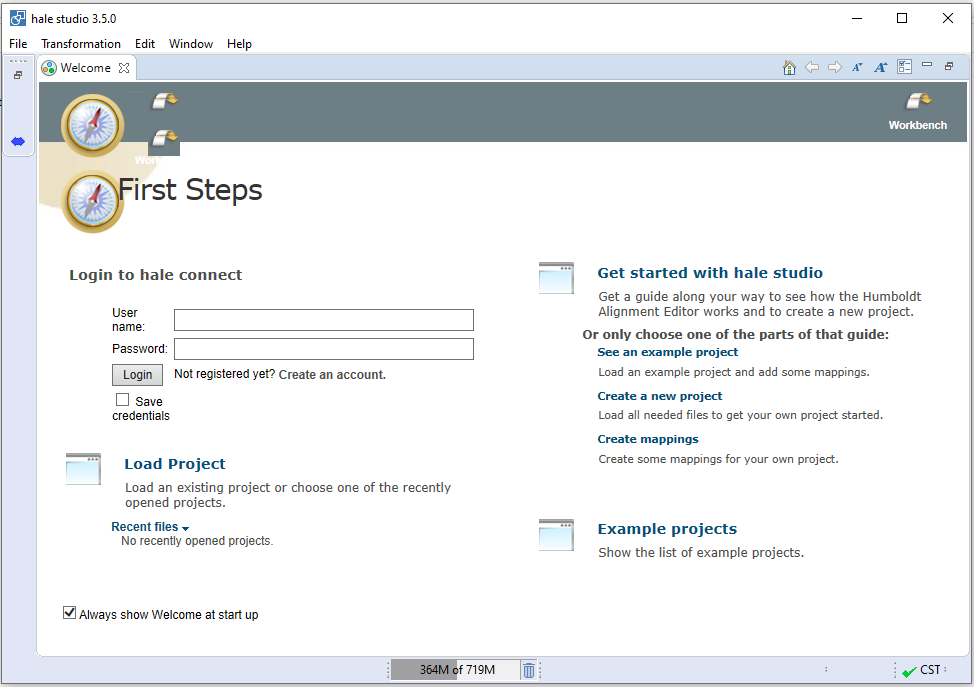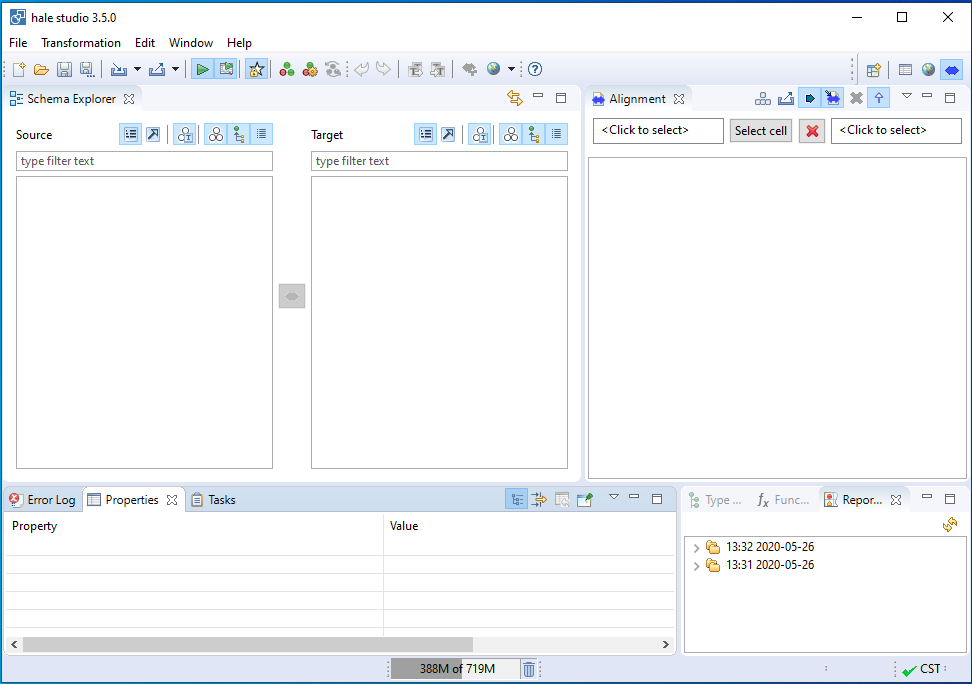Creating a new HALE project¶
HALE is a standalone desktop application written in Java.
Note
If you have not started it already, do so by double clicking on the hale.bat batch script (windows) or on the HALE link (linux) in the root folder of the training (i.e. the folder where the training package was extracted).
After startup, you should see a welcome screen like the following:
The Welcome tab can be safely closed by clicking on the cross next to the tab’s name, which will reveal HALE’s workbench:
An empty project is already open at this point, but if, for any reason, one would wish to start from scratch, all one needs to do is select File → New Alignment Project in the menu bar at the top of the workbench.
Saving the project¶
Even if we have not done anything on the project yet, it is a good time to learn how to save it.
Select File → Save Alignment Project from the menu bar or hit Ctrl+S. A wizard will start asking you several questions on how the project should be saved: click on the Next and Back button to move forward and backwards through the wizard pages and hit Finish when ready to actually write the project on disk.
Most options are self-explanatory, but we would like to discuss two dialogs in particular, the Export format dialog and the include dialog.
Export format dialog¶
You can choose between three different project formats:
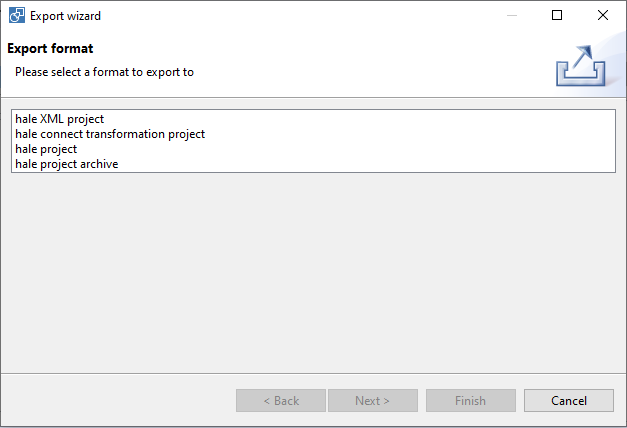
- HALE xml project: stores information about the project and the alignment in separate XML files; it is the best choice for version controlled projects.
- HALE connect transformation project: a cloud based project storage. Needs an account.
- HALE project: stores information about the project and the alignment in a single (compressed) file.
- HALE project archive: stores information about the project and the alignment in a ZIP archive, including also local resources (i.e. XML schemas, Shape files, etc.); it is the best choice for sharing the project with others.
In the context of this training, feel free to choose whatever format suits you best.
Additional export options¶
This wizard page appears only if HALE project archive has been chosen as export format:
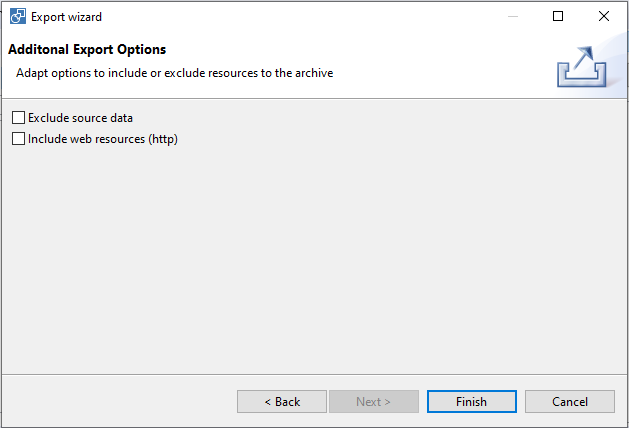
- Exclude source data: if checked, source datasets (e.g. Shape files, SpatiaLite files, etc.) will not be included in the project archive.
- Include web resources (http): if checked, remote resources (e.g. XML schemas) will be copied into the project archive and loaded from there.
In the context of this training, the first option is not relevant, since data will not be loaded from files, but from a PostGIS database, and would not be included in the project archive anyway.
The second option, however, should be unchecked, to avoid that URLs pointing to temporary files end up in the app-schema configuration files.