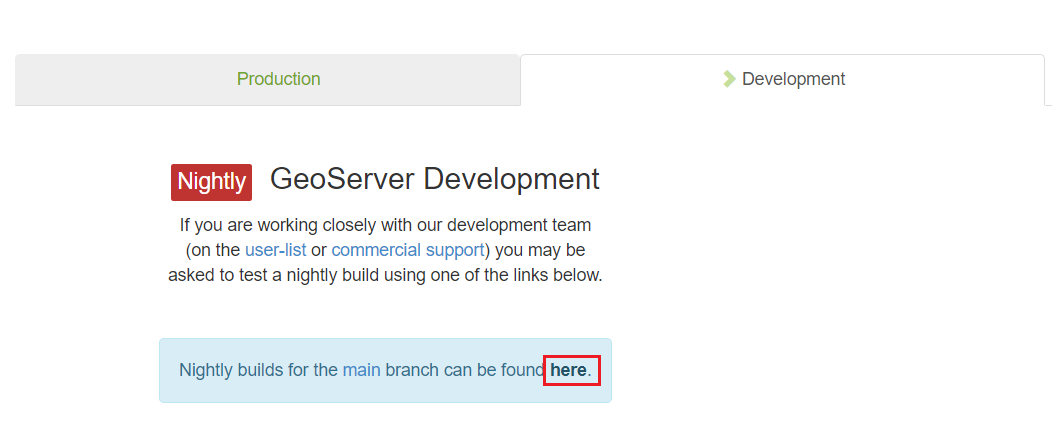Setting up a local environment¶
OGC API modules are still in their infancy and under heavy development. Most of the specs and extensions are still in draft form and their behavior is likely to change in the next months/year. For this reasons this section explains how to set up a local environment using the latest GeoServer build.
From the GeoServer download page click on the development tab and then on the link to the main branch nightly builds.
- Make sure you have a Java Runtime Environment (JRE) installed on your system. GeoServer requires a Java 11 environment (or optionally, a Java 17 one), as provided by the Adoptium open source project.
- Download the geoserver-main-latest-bin.zip. Unzip it in a directory of your choice.
- Download all the necessary geoserver-<version>-SNAPSHOT-ogcapi-<service>-plugin.zip. Unzip them and drop all their content in the
webapps/geoserver/WEB-INF/libfolder of your GeoServer directory. - In the GeoServer bin directory, locate the
start.inifile, open it, and change the propertyjetty.http.portto8083, so as not to conflict with other applications that might be running on 8080. The rest of this training assumes GeoServer is running on port8083. - If you are using Java 17 or later, move into
webapss/geoserver/WEB-INF/liband remove the file namedmarlin-<version>.jar(e.g.marlin-0.9.3.jar).
Setting environment variables¶
You will need to set the JAVA_HOME environment variable if it is not already set.
This is the path to your JRE such that %JAVA_HOME%\bin\java.exe exists.
To set the JAVA_HOME in Linux/OSX run the following commands:
export JAVA_HOME=/path/to/jreexport PATH=$JAVA_HOME/bin:$PATH
To set the JAVA_HOME in Windows:
- Navigate to .
- Under System variables click New.
- For Variable name enter
JAVA_HOME. For Variable value enter the path to your JDK/JRE. - Click OK three times.
Running¶
To start GeoServer:
- On
Linux/OSXopen the terminal, navigate to the root directory of you GeoServer installation and runbin/startup.sh. - On
Windowsrunstartup.batinside thebinfolder. A command-line window will appear and persist. This window contains diagnostic and troubleshooting information. This window must be left open, otherwise GeoServer will shut down.
Once GeoServer is running:
- Navigate to
http://localhost:8083/geoserverto access the GeoServer home. - Check that ogcapi modules are installed by looking on the left side of the GeoServer home page. Under the section Service Capabilities you should have the following links:
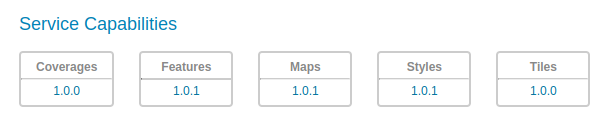
Stopping¶
To shut down GeoServer:
- On
Linux/OSXpressCTRL-Con the terminal where GeoServer is running. - On
Windowseither close the persistent command-line window, or run theshutdown.batfile inside thebindirectory.
Uninstallation¶
- Stop GeoServer (if it is running).
- Delete the directory where GeoServer is installed.