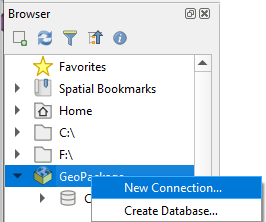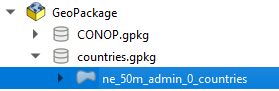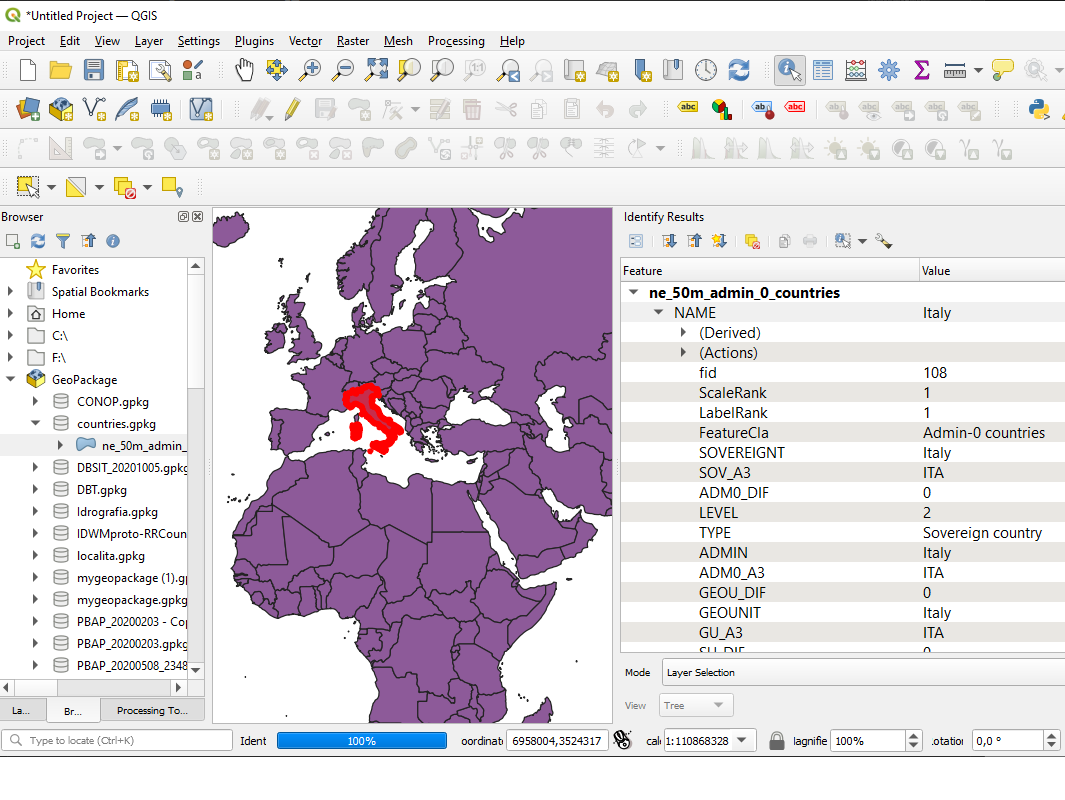Loading Shapefile into GeoPackage¶
In this section you will use the OGR2OGR utility to create a GeoPackage layer starting from a shapefile.
ogr2ogr \
-s_srs EPSG:4326 \
-t_srs EPSG:3857 \
-f GPKG <output-file>.gpkg \
<input-file>.shp
Example
on Windows, open the
TRAINING_ROOTfolder and launch the ``OSGeo4W.bat` to open the GDAL shellMove to the user_data directory:
(Linux) cd ${TRAINING_ROOT}/data/user_data directory or (Windows) cd %TRAINING_ROOT%\data\user_data directory
Run:
ogr2ogr -s_srs EPSG:4326 -t_srs EPSG:3857 -nlt MULTIPOLYGON -f GPKG countries.gpkg ne_50m_admin_0_countries.shpWhere:
- -s_srs: SRS of the source (shapefile)
- -t_srs: SRS of the target (geopackage)
- -nlt: define the geometry type for the layer. In this case we used MULTIPOLYGON because the shapefile contains bot POLYGONs and MULTIPOLYGONs geometry types.
- -f: define the output format (GPKG)
- <output>.gpkg: output path for the geopakage
- <input>.shp: input path for the shapefile
Check the GeoPackage with a GIS client (eg. QGIS):